
There might be affiliate links in this post. If you click on a link and make a purchase, I receive a small commission. Read my disclosure policy here.

Do you ever give up trying to get someone the perfect gift?
You almost always resort to a gift card before you even peek at a gift registry or find out what they might want.
WHY?
I think it’s a bit lazy.
Some people think it’s just the thought that counts.
I think the gift REFLECTS the thought.
So let’s say you are looking to give something special and you’re racking your brain for an idea.
So where do you get a cool gift that adds a personal touch?
I’ll tell you about a unique store and how you can even create your own gift in minutes.
Here’s How to Make Super Special Presents in Minutes
This is my go-to gift shop when I want to give a special gift. It’s a great place to shop for those who like practical gifts or for those who have everything. It even helps when you don’t know what to buy a pregnant women.
I like that I don’t have to mess my house up getting crafty or spend hours working on something to make it special. I think of this as semi-homemade project.
Here is a great explanation of the store and a look behind the scenes. Then I’ll walk you through customizing one of the products.
I chose to do a tutorial on a T-shirt since I made one before and it’s something anyone can wear one. I figured you can’t go wrong giving people a t-shirt especially if it reflects the taste of the person receiving it.
I made these for my kids. I had them wear them when we celebrated my husband’s birthday. They come in handy on Father’s day too but can be worn all of the time.
Here’s the Zazzle T-shirt tutorial.
1. Go to Zazzle.com. You can start creating right away by clicking the drop down menu under “Create.” I chose “Custom T-Shirts”.
2. Once you do that, you can click the orange button right away and start creating the shirt’s design or you can choose what type of t-shirt you are making on the left first ( men’s, women’s, kid’s, etc.). Then start creating. Either way, you will be able to get the right type of shirt. It’s just a matter of what you want to do first.
3. I clicked the orange button for this tutorial. The bottom bar on the bottom right will show you different styles Zazzle offers. It’s the “see all styles” button. There’s a wide variety to choose from. They even have nice cap sleeves and fitted t-shirts for girls and women.
4. After clicking the “see all styles” button, I chose the child’s shirt. Then I clicked the orange “Done” button at the bottom right corner.
5. You can then start customizing your shirt on Zazzle by adding images and text. The two buttons under the bold words “Customize It” help you do that.
6. I chose add images.
7. I selected an image that I already uploaded. I took a picture of my daughter’s thumb. I wanted it to resemble the thumbs up symbol. Then I checked a little box, selecting the image I wanted.
8. I then positioned the image on the shirt.
9. Next, select the bar on the right to “add text.”
10. A box will appear and then you type in what you want it to say. Then press the orange “Done” button.
11. You may have to drag the text to where you want it to be. Play with it until you have it where you want it. You can make the text bigger by pulling one of the corner boxes down. Just be sure it’s not too wide or it will get cut off when printed. Theere should be red lines guiding you.
12. You can further customize by using other options besides the image and text box.
13. From left to right, the arrows on the left allow you to reposition whatever box is selected.
The “f” allows you to select a font.
The square box is for choosing a color.
The lines are for text alignment, the curved arrow rotates the selected item.
The gears icon are for advanced options.
14. Here are some fonts you can choose from.
Here’s our final choice.
15. Then just select the size want.
They even provide a size chart if you need a little more guidance.
17. Now click the orange “Add to Cart” button and you’re good to go. I’m kicking myself for not doing this sooner.
Here’s how it looks.
Now my daughter gets to wear a customized, sentimental gift. She’s been wearing it lately in hopes that Daddy will get her an ipod for her birthday.
I’m kicking myself for not buying this sooner. Here’s what the shirt looks like. While it’s fresh on your mind, check out Zazzle today.
If you like this FREE information, don’t hog the know-how for yourself. Share it. That’s a fair trade, right?
Before you forget. . . get updates & exclusive money-saving tips you can only get through email.





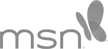

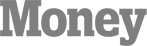



















That’s pretty neat. You get to design and you get to spend some time creating your gift.
Thank you. It was enjoyable. My daughter was very excited to be apart of the designing process.