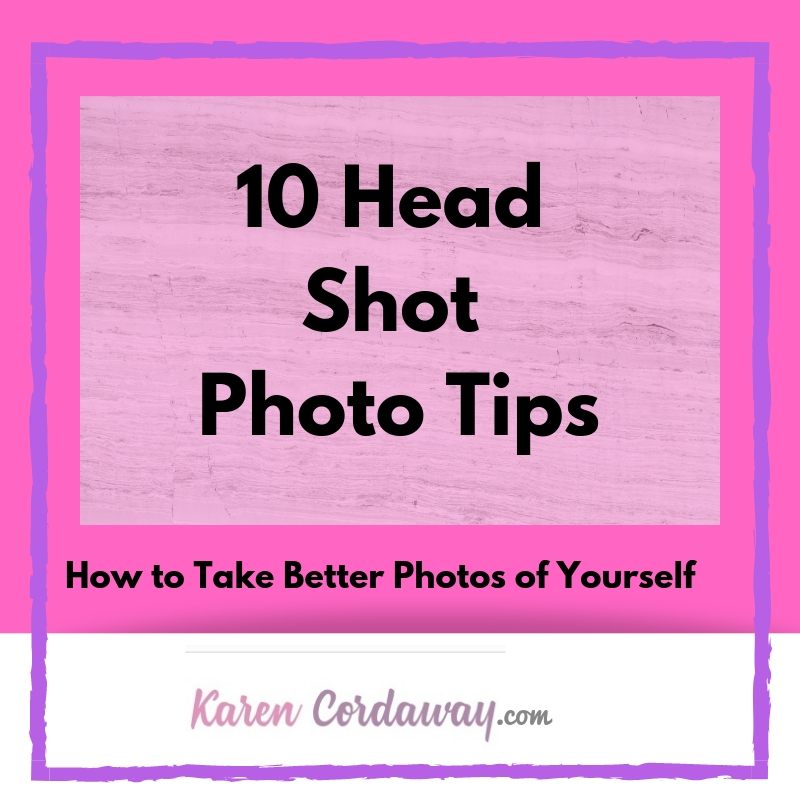There might be affiliate links in this post. If you click on a link and make a purchase, I receive a small commission. Read my disclosure policy here.
How to get acquainted with Zoom Cloud Meeting to participate in a podcast interview
1. How to Use Zoom Cloud Meeting from multiple devices
This video you shows how to use Zoom from a desktop, tablets, dial-in phone and other options. It also covers how to join a Zoom meeting:
-
- After receiving an invitation (in your case from the podcast host)
- If it’s your first time using Zoom from your device
- Once the app is installed on your desktop or another device
2. How to use Zoom conference from your Smart Phone
Here is a video that will help you get started if you’ll be using your Smart Phone for your podcast interview. It demonstrates how to use both iPhone and Android for a Zoom conference (meeting). If you haven’t already downloaded Zoom, the link in the invitation will bring you there to do so.
If you choose to use your Smart Phone, it might be a good idea to get a tripod when recording. Ideally, you want the camera to stay still while in use especially if you will be on video. You don’t want the camera to potentially move while you’re recording. You don’t want to make any unnecessary noise, plus you can record hands-free. Tripods used for phones are small, portable and inexpensive.
If you know you’re taking off to a business meeting or will be away from your desk for any reason, you can still record a podcast from your phone with some earbuds and a tripod. Even if you don’t record video, you can avoid having to hold the phone. This way, the equipment won’t be moving around and potentially making noise during the recording.
Here are some screenshots from my iPhone to join the Zoom meeting and see what the screens look like. The links in the email invitation give you a variety of ways to join the meeting. Be sure to install Zoom on the device you will be using. You will be able to download the app from the links in the invitation if you don’t currently have Zoom installed.
Here’s what it looks like on an iPhone. When you download the app, you can just click on the “Join a meeting” button.
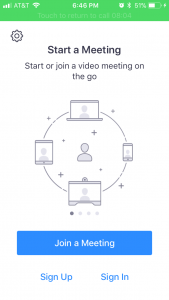
You can directly type in the meeting number given to you from the invitation or click on the link in the invitation (assuming you can access your email from your phone) and it will bring you to the Zoom app on your phone.
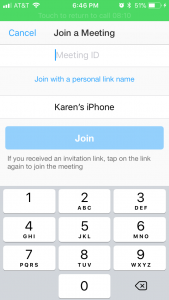
3. Do a trial run on Zoom to practice before your interview
Consider downloading Zoom on multiple devices to practice interviewing. Have a friend send you an invitation to practice or sign up yourself so you can send an invitation to a separate email. You can get a feel for the process and practice in advance.
Doing this can ease your nerves before the interview especially if you’re haven’t done much media. You don’t want to scramble when the time comes, try to figure everything out right before or possible show up late.
Outside of preparing beforehand, it’s not a bad idea to have Zoom on multiple devices just in case one of them isn’t functioning as well as you like at the moment. Technical difficulties happen and it’s good to have a backup.
If you show up to the meeting before the host, it will tell you to “please stand by.” You will then wait for the host to show up and you go from there.
Once the host joins the meeting, you’ll be able to talk to each other. Some podcasters record via Zoom because they want video footage as well as the audio recording. Keep this in mind. You’ll have to look presentable in front of a camera which can take extra time.
If they have a Youtube channel, they sometimes air the recording there as well as housing the audio on their website, iTunes, Stitcher, etc.
Here are some screenshots of what it will look like on the phone.

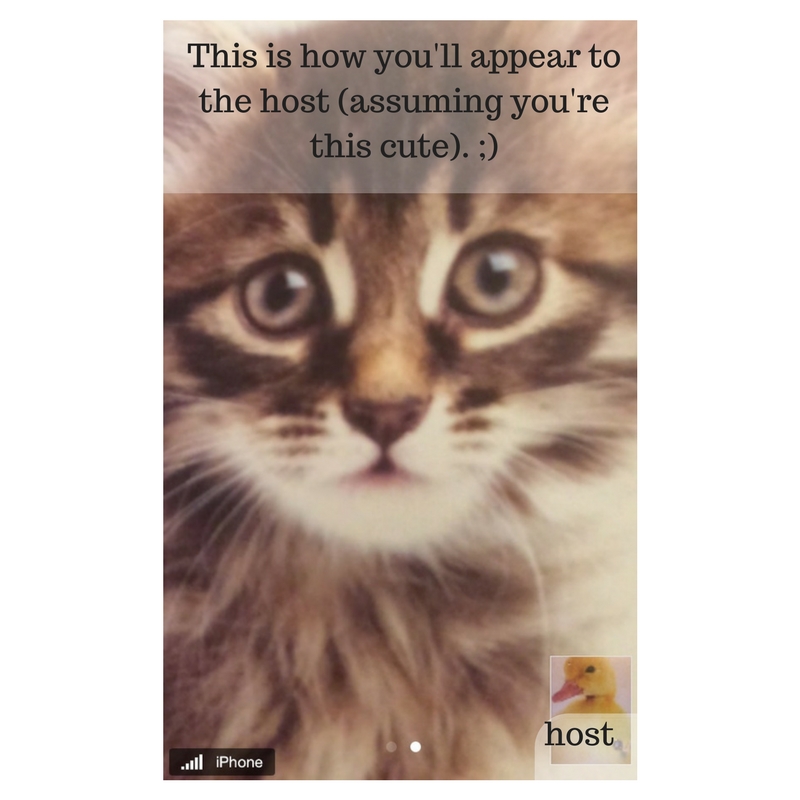
The Bottom Line
A little preparation goes a long way. It can’t hurt to practice using Zoom prior to your interview. Whether you’re new to Zoom or you haven’t used it in a while, you can acclimate yourself in order to focus your energy on the actual podcast interview when the time comes.
It took me a few hours to write this post. If you like this post, please share it on social media.