There might be affiliate links in this post. If you click on a link and make a purchase, I receive a small commission. Read my disclosure policy here.
Digital vision boards are an easy and convenient way to map out what you’d like to accomplish. In one of my last posts about how to achieve bucket list goals using a vision board, I explain what a vision board is, how it works and give vision board examples. I also briefly explain how to make a physical board or a vision board online.
If you’re looking to make a digital vision board there are many ways to do it. There are apps such as Vision Board, Higher Self Vision Board, I Wish, Vision Board Maker and others. You can also use sites like PicMonkey or Canva as free online vision board makers.
The Best Way to Make a Digital Vision Board
Where can I make a vision board online? Though technically it’s not a vision board app, you can readily make one on there for free. Canva is my favorite and wanted to show you how easy it is to make a digital vision board using it. You can later print it out if you want a hard copy as well. No scissors needed.
Though there might be other apps out there, I try to download apps that I can use for multiple reasons whenever possible. Canva is useful for blog post graphics, social media posts and much more. You can access it on your computer or through their app.
Unless you want to post your board on Instagram or another platform, you can customize the size to your liking. You will only be able to use pixels via your phone though.
When I made my vision board on the desktop, I had the option to choose inches or other units of measurement. Once you decide how to go about making your digital vision board, you might be thinking now what?
What do I put on a digital vision board?
If you’re looking to make a quick, goal-oriented vision board, it should include photos that represent your goals. Sometimes people add words or phrases. If the term goal bothers you, think of it like a DIY idea board.
I add text to spell out what I want to accomplish. Remember that it’s your board and you can add what you like. As long as what you choose helps you to remember to stay focused, then you’re good.
How to Make a Digital Vision Board on Your Phone Using Canva (Free Template)
How do you make a vision board step by step? Since Canva is my favorite, I’ll show you how to use it. Users are able to start from scratch or use templates that are already designed.
I made one a few years ago that looked like this. I chose the “start from scratch method” and left the background white. I then just added photos and text. I didn’t use a template and made it on the computer. You can start from scratch like my vision board below or use a collage template as a guide.
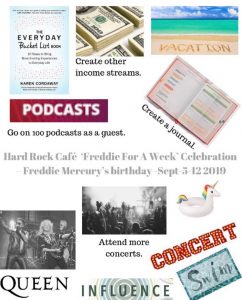
The second time around, I used the Canva app on my phone to make a digtal vision board. They offer some free images to use. Others marked “pro” will cost a fee.
After downloading, click on the Canva app. Scroll down to “Photo Collages” heading and tap “See all.”
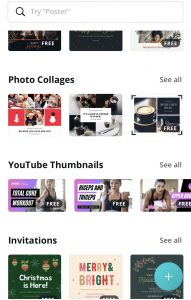
I scrolled through to find one that would let me add multiple images. I circled the one I used in yellow below.
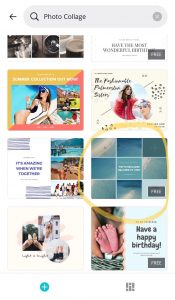
Once I tapped on that, I then tapped on one of the rectangular images.
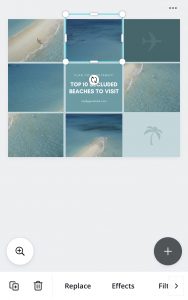
Next, you can begin replacing the images by tapping the word replace at the bottom. You will land here. If you have your own photos, you can upload those. Type in “self care”, “relaxation” or other words that reflect your goals such as “yoga” or “massage.”
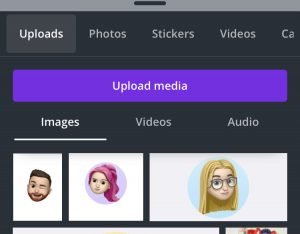
If you prefer to use some free photos from Canva, click on the word “Photos.”
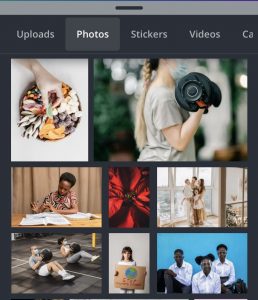
There will be photos you can click on to add to your digital vision board. If you tap on an image, it will appear in the rectangle you originally chose.
Repeat this process until you have enough images. If you pull one up and you decide you would like something else, replace it again or push the arrow that I circled in yellow.
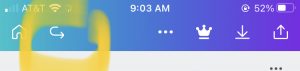
One of My Vision Board Examples
Since I wanted to get on multiple podcasts to promote my bucket list book, I typed the word “podcasts” into the search box. Once I pushed the “search” button, I could then choose what I wanted to add.
I then clicked on another box where I want to add a photo and looked for images once again. I just keep repeating the process until I finished.
If the collage has graphics in it and you click on it, the replace feature at the bottom won’t show up. So if you want the collage to mostly consist of photos, choose one that has mostly photos.
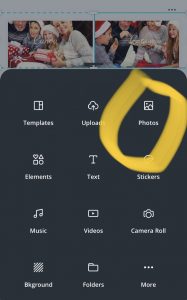
I even went ahead and added some text to give the images context. Once again, if you select one of the images on your collage and then press the + (addition sign) again, it will give you the option to add text.
The ideas on my digital vision board are from a few years ago. My vision board for 2021 will look much different given the pandemic.
I like this collage because it makes it easy to organize my vision board. I can choose a few short term goals (like going on podcasts) to complete now as well as long term goals (like making a bucket list journal) to focus on without getting distracted by too many ideas.
Conclusion for Making a Digital Vision Board
When creating a digital vision board, consider using Canva. It’s a quick and easy way to pinpoint your future goals and bucket list items in picture form. You can then take it a step further and carry out your action plan with a bucket list printable. You’ll be a pro vision board maker in no time flat.
Related Articles for How to Make a Vision Board or Bucket List
